Issues? Also try Addons or join Social Hour or Chat.
INDEX: Q1 ATM Settings, Q2 Import Failed, Q3 Not executing, Q4 Mis-matched charts, Q5 Expiration notice, Q6 Stop Error messages, Q7 Trade Performance and ATM templates, Q8 Licensed quantity, Q9 Custom trade management. How-To's bottom of page.
Q1: What are the current indicator and ATM settings?
A: The Current ATM settings templates are automatically installed with the newest downloadable version. Here is a .pdf printout of these: 09/01/22.pdf file.
Q2: I've tried to import the files several times but keep getting the message 'Import Failed'. 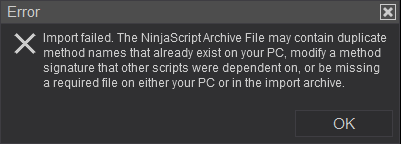
A: If you have previously installed either of the indicator (Belle, Leo, Luna, Ruby), you'll need to remove each of them first. Then you can download and install this Bundle as a group install without trying to install what Ninja thinks is a "duplicate" indicator. Navigate to: Control Panel, Tools, Remove NinjaScript Assembly..., then remove each. How to remove NinjaTrader Add-ons
As of 10/01/22, only the Bundle is needed to download all four indicators will a single install. Subscription options remain individual or the 4/3 Bundle. Click here for instructions to remove unwanted indicators.
Q3: Why will my Entry Signals indicator not execute any trade signals. 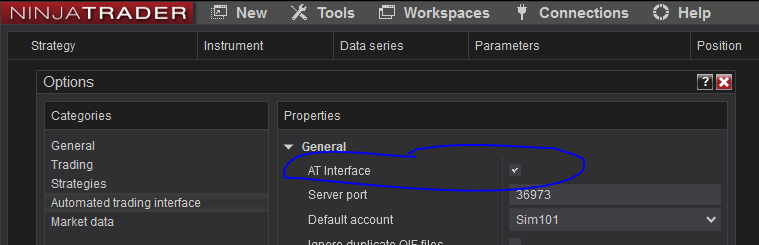
A: 1) You must enable automation interface in NT 8. To do that, go to Tools/Options/Automated Trading Interface (4th tab). Make sure the first checkbox with the name 'AT Interface' is enabled.
2) In order for automated trading, you must click the 'Activate/Paused' button on the top of the chart's menu bar enabling it to Green. If the red 'Paused' button is active, it will not place trades. FYI: Any changes to any indicator setting will default back to the "Paused" state. After the first bars close, the indicator chart will show the Account and Goal status.
3) The Targets/Daily Loss fields must have a value other than "0". If you do not want this feature use "9999" and "-9999").
4) You must trade on the correct account. The default is 'SIM101', if you're trading on Market Playback, you must switch account to 'Playback101'.
Once above is satisfied and activated, after the first bar closes, your chart will display the account trading, Current PnL, and "Trading Enabled".
Q4: How can I match my charts to charts shown in the Trade Room?
A: The best way to diagnosis your individual setting differences is to ask in chat during the Trade Room or even better during Social Hour so we can talk and share screens. If unable, then submit a picture of your screen along with your settings.
Q5: I have received the notice that my expiration is expiring or has expired. What should I do to continue?
A: Submit your Machine ID using the Contact form.
Q6: I see Stop Error messages, mostly for the NQ, but also a few for CL when things moved pretty quickly. What causes them? 
A: When the market moves quickly the Stop tries to move its positions but the market has already moved under (long) or over (short) the stop price creating the error message. The internal logic will closes the position, unfortunately, Ninja's error message has already been called to plot.
Q7: I've noticed in Trade Performance that while most of the trades fall within each ATM template and were easy to differentiate, there were also miscellaneous trades that did not fit in the templates and shown as No Template. These trades often appeared to be anomalous, and can great change the PnL results. Why are there No Template trades?
A: There will be some trades in Trade Performance that show No Template. This happens when internal logic closing a position with the 'ClosePosition' command. A position is closed internally in two situations: 1) An attempt to move the Stop fails because market is already at that level. 2) A reverse signal is issued while already in a trade in the opposite direction.
When any of these situations occur, the internal logic close the position abandoning the ATM template. The trade was initiated with an ATM template but due to the ClosePosition operation, NinjaTrader does not associate the exit with the ATM template. As a result, when you view the trades in the Trade Performance report, you will see trades with No Templates. A side effect of not closing a trades results in greater losses and or missed trades in case of reversals.
Additionally, There will be a bit of difference between real time and market replay but it depends on the type of entry orders. If using Limit orders, then the difference will be minimal. But using Market orders, then the difference can be quite a bit. The close logic is another market order based operation. So the exits will be different as well between Market Playback and real time.
Q8: How many machine IDs can I have with at single subscription?
A: Two (2) for 'your' personal use.
Q9: How can I use my own ATM and not the internal logic?
A: Disable 'Stop Management' within the settings. Additionally, you need to select the ATM of choice in Level 1 and Level 2 trades.
Q: I've downloaded the file but it does not update version numbers.
A: This will answer both conditions. a) If you've saved a default template within the indicator/strategy, click template in the bottom right, and click reset. The version number will refresh. b) If you've recently downloaded a file but it doesn't upgrade, clear your browser's cache and download the file again to force the retrieval of the newest file.
Q: How can I use my Apex Funding Account for the correct NinjaTrader version I'm using?
A: With NinjaTraders new upgrades they have changed the way their two version sign in. v8.0.28.0 desktop version is the same you may have been used to. v8.1.1.7 is their newest web version for mobile and CQG users. Here are links for help setting up your version. Apex Guide for 8.0.28.0 and Apex Guide for 8.1.1.7
Applying Commissions in NinjaTrader 8
Machine ID Instructions Your Machine ID is required after your trial period for continued use. Contact Form
3rd Party Vendor's Machine ID Instructions Occasionally it is necessary to create a 3-party Vendor Machine ID.
How to install NinjaTrader Add-ons
How to remove NinjaTrader Add-ons
Please visit Community to participate in "Traders Helping Traders".