Issues? Also try Social Hour or Chat.
Troubleshooting Checklist: Running current version -- ATI - Control Center/Tools/Options/Automated Trading Interface -- Active/Paused -- Contract quantity matches the NQ1 or NQ2 ATM -- NQ1 ATM has 1 contract within -- Log Errors (Latency) -- NinjaScript Editor compile with no errors -- Anti-virus, Firewall -- Download Signals button -- Reset the screen: F5 -- Font/Background color (white font does not display on white backgrounds and blank font does not display on black charts. Actually it does, but you can't see it).
Q: What are the current indicator and ATM settings?
A: Recommended default Stop 60, Target 100. you must save and ATM titled "NQ1" for one contract and/or "NQ2" for two contracts. The indicator settings quantity must match the ATM quantity.
Q: I've tried to import the files several times but keep getting the message 'Import Failed'. 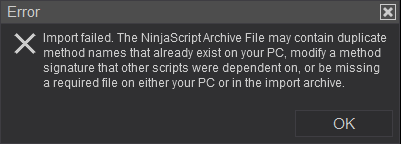
A: If you have previously installed an earlier version, you'll need to remove it first, then download and install. Navigate to: Control Panel, Tools, Remove NinjaScript Assembly..., then remove. How to remove NinjaTrader Add-ons
Q: Why will my indicator not execute any trade signals. 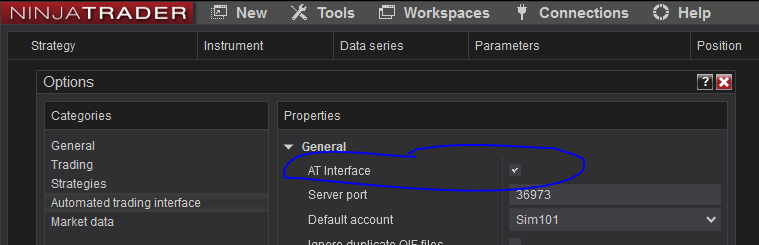
A: 1) You must enable automation interface in NT 8. To do that, go to Tools/Options/Automated Trading Interface (4th tab). Make sure the first checkbox with the name 'AT Interface' is enabled.
2) In order for automated trading, you must click the 'Activate/Paused' button on the top of the chart's menu bar enabling it to Green. If the red 'Paused' button is active, it will not place trades. FYI: Any changes to any indicator setting will default back to the "Paused" state. After the first bars close, the indicator chart will show the Account and Goal status.
3) The Targets/Daily Loss fields must have a value other than "0". If you do not want this feature use "9999" and "-9999").
4) You must trade on the correct account. The default is 'SIM101', if you're trading on Market Playback, you must switch account to 'Playback101'.
Once above is satisfied and activated, after the first bar closes, your chart will display the account trading, Current PnL, and "Trading Enabled".
Q: How can I match my charts to charts shown in the Trade Room?
A: The best way to diagnosis your individual setting differences is to ask in chat during the Trade Room or even better during Social Hour so we can talk and share screens. If unable, then submit a picture of your screen along with your settings.
Q: I have received the notice that my expiration is expiring or has expired. What should I do to continue?
A: Submit your 3rd Party Licensing ID. How-To video below.
Q: I've downloaded the file but it does not update version numbers.
A: If you've recently downloaded a file but it doesn't upgrade, clear your browser's cache and download the file again to force the retrieval of the newest file.
Applying Commissions in NinjaTrader 8
Machine ID Instructions Your Machine ID is required after your trial period for continued use. Contact Form
3rd Party Vendor's Machine ID Instructions Occasionally it is necessary to create a 3-party Vendor Machine ID.
How to install NinjaTrader Add-ons
How to remove NinjaTrader Add-ons
Please visit Community to participate in "Traders Helping Traders".